AI-Aircraft Editor and other tools
AI-Aircraft Editor
After creating an airport for FS9 or FSX, we usually want to see it populated with AI aircraft. To achieve this, you have to prepare the airport and write flight plans to guide the aircraft from airport to airport. But you will only see a smooth AI operation if your planes find a suitable parking place at their destination.There is no standard definition of how "big" an AI aircraft model needs to be. To make matters worse, the method used to determine the size of an aircraft is completely different between FS9 and FSX.
To get AI aircraft to populate your airport, you often have to adjust either the size of the parking spots or the aircraft parameters.
The purpose of the AI-Aircraft Editor is to allow changes to all AI relevant aircraft parameters. For each aircraft these parameters are located in the aircraft.cfg, the model file (mdl) and the aircraft parameter file (air). The AI-Aircraft Editor works with all three file types. My intention in writing this tool was to noticeably reduce the number of tools needed to do this work (Explorer, Editor, AI BBQ, AFCAD, AirEd).
This is a brief overview of the features.
- edit all locally accessible aircraft folders
- quick jump between all active FSX Simobject folders
- quick jump to the FS9 aircraft folder
- automatically makes backup of aircraft.cfg before AI-Editor makes first change
- delete specific set of keys from aircraft.cfg
- renumber [fltsim.x] sections
- sort keys in all [fltsim.x] sections
- change aircraft type (normal/helicopter/ai) in fs9 compatible air files. supports multiple air files per aircraft.cfg
- change model radius in fs9 compatible model files
- change/batch update of several [fltsim.x] keys
- intensive support for editing FSX wingspan value
- change/add exit configuration for Jetways support
- change/edit/remove aircraft effects
- change/edit model, texture and airfile assignment
Click to open the release history in another tab....
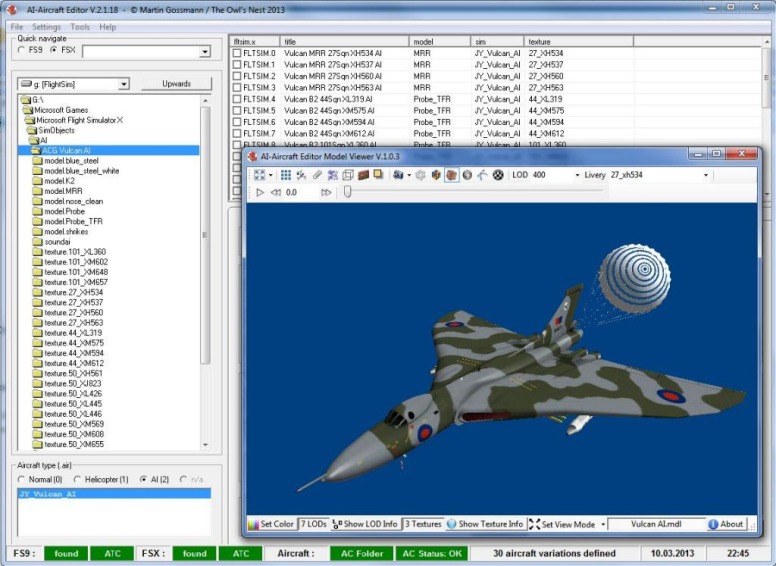
Download AI-Aircraft Editor...
ADE9X Environment Checker
ADE Environment Checker is a tool that helps to diagnose problems that prevent Airport Design Editor 9x from working. Don't forget: whenever you have problems with ADE, your first point of support is the Airport Design Editor Forum at FSDeveloper.Com.But if you feel like investigating the background of your problem yourself, this tool will give you a start. And if you ask for help in the forum, the report you can generate with ADE Environment Checker contains valuable information that can make support much easier.
While this tool is specifically designed to support Airport Design Editor, the tests and repair functions can be useful for any Flightsimulator computer.
This is a brief overview of the features.
- test for .NET Framework installation
- test for MSXML installation
- test for SimConnect installation
- analyze ADE installation
- analyze FS9 installation
- change the FS9 installation path
- analyze FSX installation
- change the FSX installation path
- analyze FSX SDK installation
- change the FSX-SDK installation path
- repair missing trailing backslashes for FS9, FSX and FSX-SDK installation
- test for FSUIPC installation (FS9 and FSX)
- connect to FS9 via FSUIPC and read position and time from the simulator
- connect to FSX via FSUIPC and read position and time from the simulator
- connect to FSX via simConnect and read position from the simulator
- create a report of system status
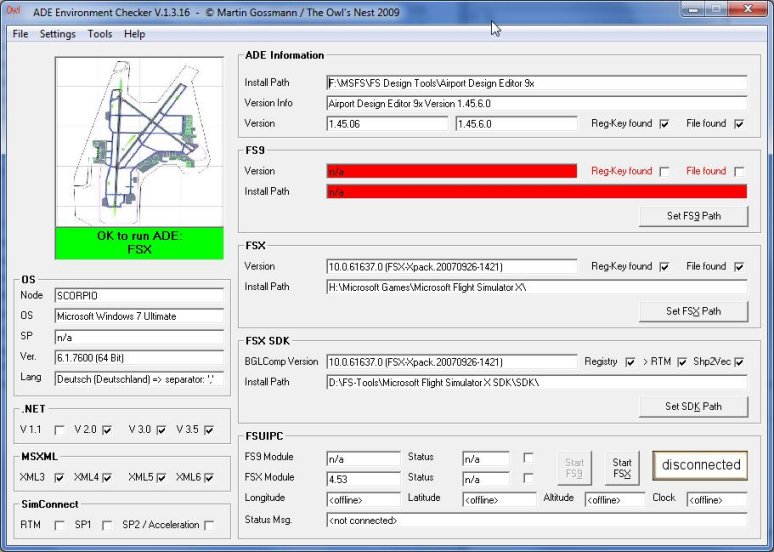
Download ADE9X Environment Checker...
MAIW-Menu Creator
Each MAIW package comes with a good readme file describing the units, models and airports included, and giving specific installation instructions where necessary. These readme files are displayed once at the end of the installation. If you want to refer to them later, you will probably have a hard time finding the file on your hard disk.This is where MAIW-Menu Creator comes in. When you point the tool to your MAIW root folder, it will scan the folder tree below and create a shortcut for every readme it finds in your startup folder. This will create a new program group called 'MAIW'. It contains the regional groups APAC, EMEA, LATAM & NAFTA. Below the regional groups you will find the shortcuts listed in the appropriate country folder.
You can create, update, and remove the MAIW program group using the MAIW Menu Creator. Updated readme file definitions can be downloaded from within the program.
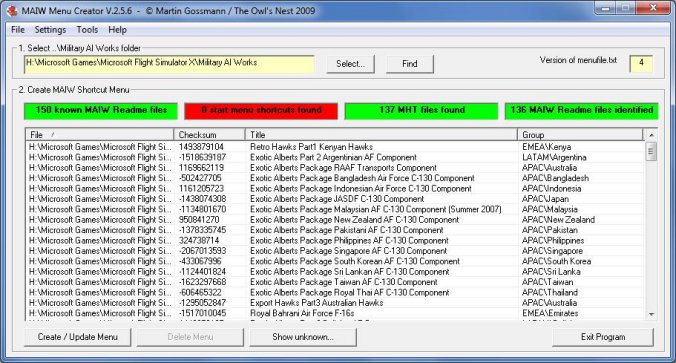
Download MAIW-Menu Creator...
MAIW-Texture Replacer
One of the most annoying and obvious problems when porting FS9 aircraft to FSX is the solid disk propeller. This is caused by the fact that the propeller texture has an FS9 compatible (white) alpha channel. The whole set of older MAIW aircrafts suffer from this behavior.This is where the MAIW-Texture Replacer comes in. If you point the tool to a root folder where you have the propeller textures (hs-prop.bmp), it will scan the folder tree below, find all occurrences of the texture file, make a backup of the original file and replace it with an FSX compatible version. The textures will not be replaced with a generic replacement, but with an edited original. Because of this, some unknown textures may not be identified and remain as they are.
You can restore the original textures from within MAIW-Texture Replacer.
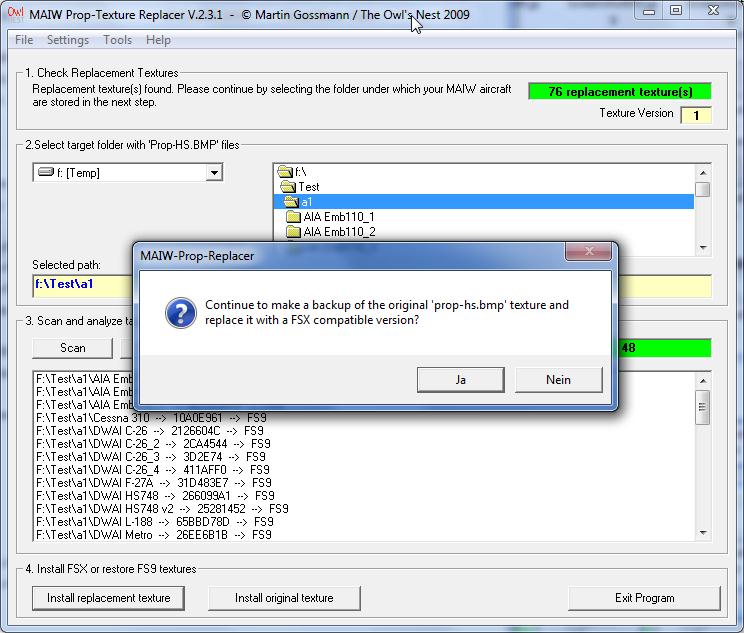
Download MAIW-Texture Replacer...
MAIW FSX Installation Guide
Running MAIW packages in FSX is explicitly not supported by the MAIW team. However, most of their planes are as beautiful in FSX as in FS9 and I would not want to miss them.This manual will guide you through the steps to use the MAIW packages in FSX. The recommended FSX setup is Service Pack 2 (or Acceleration) in DirectX 9 mode. SP-2 fixes the bug introduced with SP-1 that causes untextured model parts to appear black.
I was motivated to write this tutorial by the excellent thread started by CelticWarrior on the MAIW forum. He was the first to provide people trying to run MAIW packages in FSX with the help, tips and tricks they needed.
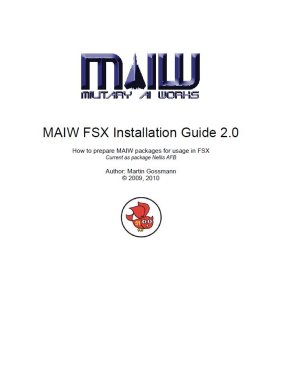
Download this Guide...
This page was last modified on Monday, 11 September 2023 - 19:53